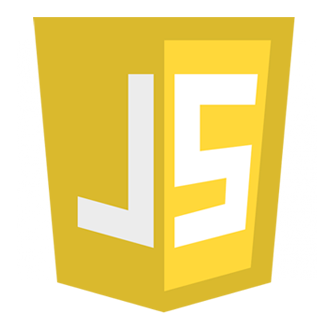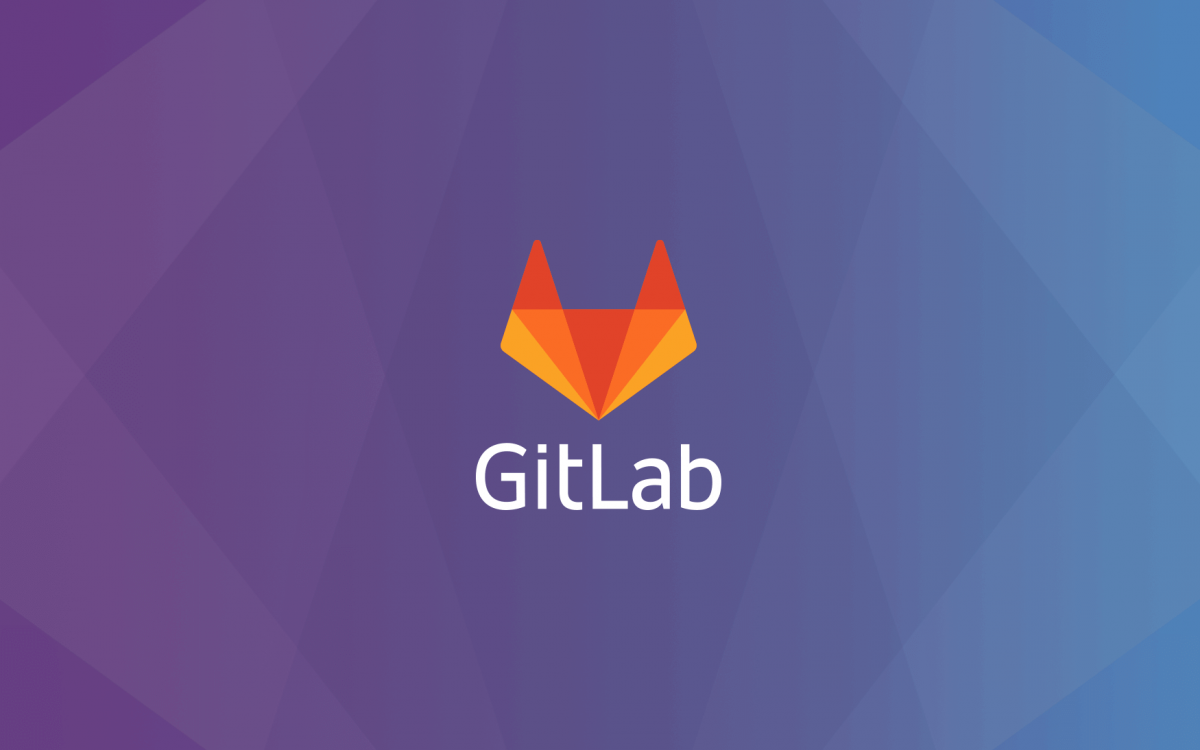Create a SSH Key:
$ ssh-keygen -o -t rsa -b 4096 -C "email@example.com"
Navigate to ssh directory.
$ cd .ssh/
Concatenate your public key for GitLab
$ cat id_rsa.pub
Navigate to ssh directory.
Copy all the output [DO NOT CLOSE THIS WINDOW]:
For example (Don’t copy this code): ssh-rsa AAAAB3NzaC1yc2EAAAADAQABAAACAQCoXdbhi4Lic250qAnuFYx2p5u7pxdGV/0yOxBan2OMlGVkIQWG6WwgZ9awe4wLa7k8DhHT87AeguogKlcdw3WBJMXSVH6OebIkk0LtsewM2ovRCvwg6rEp6xuOOlmpC2RGehrnKYIet/LQXrhAEVZAo5mJo9s+6wUdd5belNuL2ygiF2SQOSTepGuuVkvLmiBihPatld/M89W8fA866doBVyxk0nJzhlsdefYQIt8Ifqd622FbY6G11IQsDyG/lQj0zat3abgEv/CExW4e/+f1XycTCR/lFDLVWviur/CtcpchMWti8jDK2Tb/v5VK0LLkUNLyHcyOvc4zaA6JSz18quYGpcoDM/qvCgZ5jyPoW1GOugKdg9SaqstdJpo6L0adCURi/BVp7cjW3YSTob3ogKspgC7IKWds2DaceeCEg+LYhn9wVapTJCu4bT/r0v9lM7FjPde58QXGqJBvu76AdQs4zXges8+tSkafYfeis3WtFLsLcT1UhlbivC4x9S1Iy9Xp0Lesw2YWSkPTSXTsdziE6WjI7dSJ5DEMWV8E8un2FmsLcozf5ewy9sXls1IxfgJSngAKqOsWdCiGpEv5RFPKbjAcABWqYZ6As0b0R8JxF1hjgihLa1DTiAX2wnxaCgFRO62UJm4m3JmG/JCdMS2lNoLJs1CHvrkOZB72Q== Your.Email@Here.com
Upload your key to Gitlab by logging into your account and clicking your profile icon in the top the right corner, and click Settings then SSH Keys.
Next, you need to tell your local git that you have an active ssh directory, so while you are still in the .ssh directory type in:
$ pwd
Copy the value that is output by that command.
$ git config --system http.SSLCAPath <yourSSHDirectory>
Also if you are working in Windows Powershell Environment you may need to run the following command for Git to use SChannel, the built-in Windows networking layer.
$ git config --global http.sslBackend schannel